1.先线刷当贝安卓系统到EMMC#
- 打开USB_Burning_Tool, 打开img文件, Erase flash 和 Erase bootloader 默认勾选. 等着
- R3300L断开电源, 开关关上(弹出状态), 顶住AV口内的小开关, 连上USB线,
- 等待几秒, 会看到USB_Burning_Tool界面显示Connect success, 然后点击Start
- 然后就等进度条一直写到100%
- 完成后点击Stop, 关闭USB_Burning_Tool
拔掉USB线, 重新连上HDMI, 加电, 系统开机就是新的安卓系统了
使用的系统是20180123-S905L-R3300L-V12C-root-qlzy
参考:R3300L运行CoreELEC, EmuELEC和Armbia
2.再刷armbian系统到TF卡#
双系统不用把armbian系统刷进emmc,需要在安卓系统中安装Reboot to LibreELEC的apk来启动TF卡系统,装上TF卡就自动进行armbian系统
参考:魔百盒R3300L、CM101H以及中兴ZX10 B860AV1.2刷armbian跑甜糖
使用的系统版本是Armbian_20.10_Arm-64_buster_current_5.9.0.img
3.armbian换源#
1 | cp /etc/apt/sources.list /etc/apt/sources.list.bak |
换成清华源
1 | deb https://mirrors.tuna.tsinghua.edu.cn/debian buster main contrib non-free |
然后
1 | apt-get update |
如果遇到NO_PUBKEY的报错
1 | Err:4 https://mirrors.tuna.tsinghua.edu.cn/debian buster-backports InRelease |
执行下面命令
1 | sudo apt-key adv --keyserver keyserver.ubuntu.com --recv-keys XXXXXXX |
4.安装docker#
1 | armbian-config |
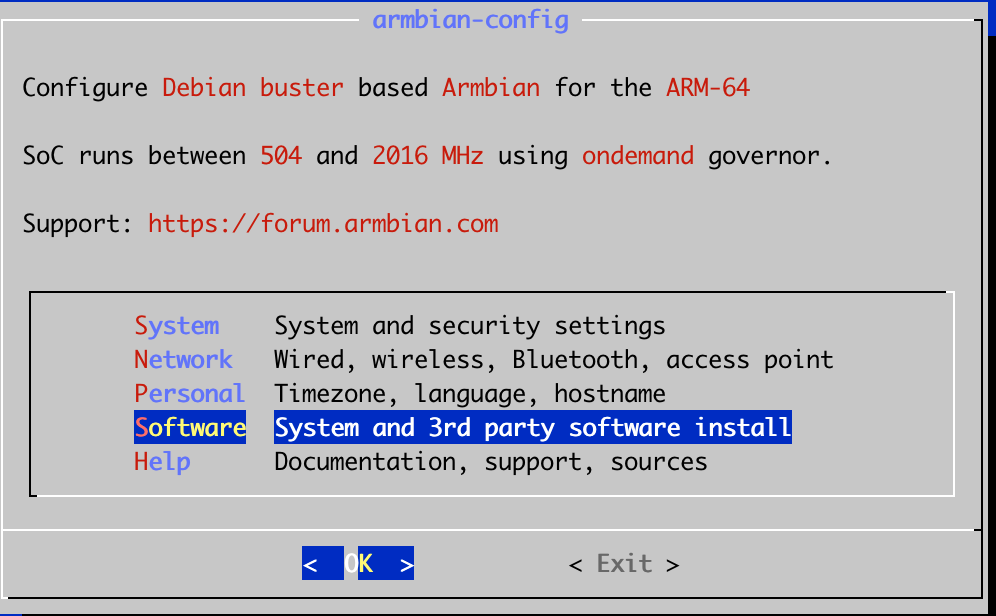
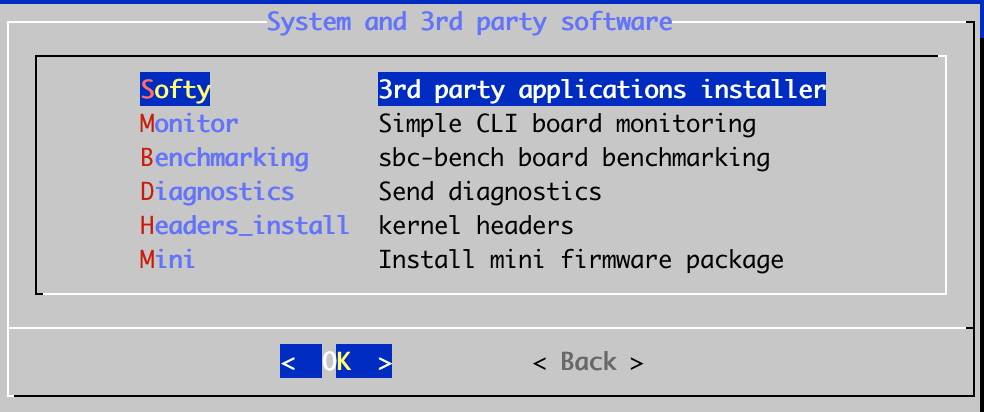
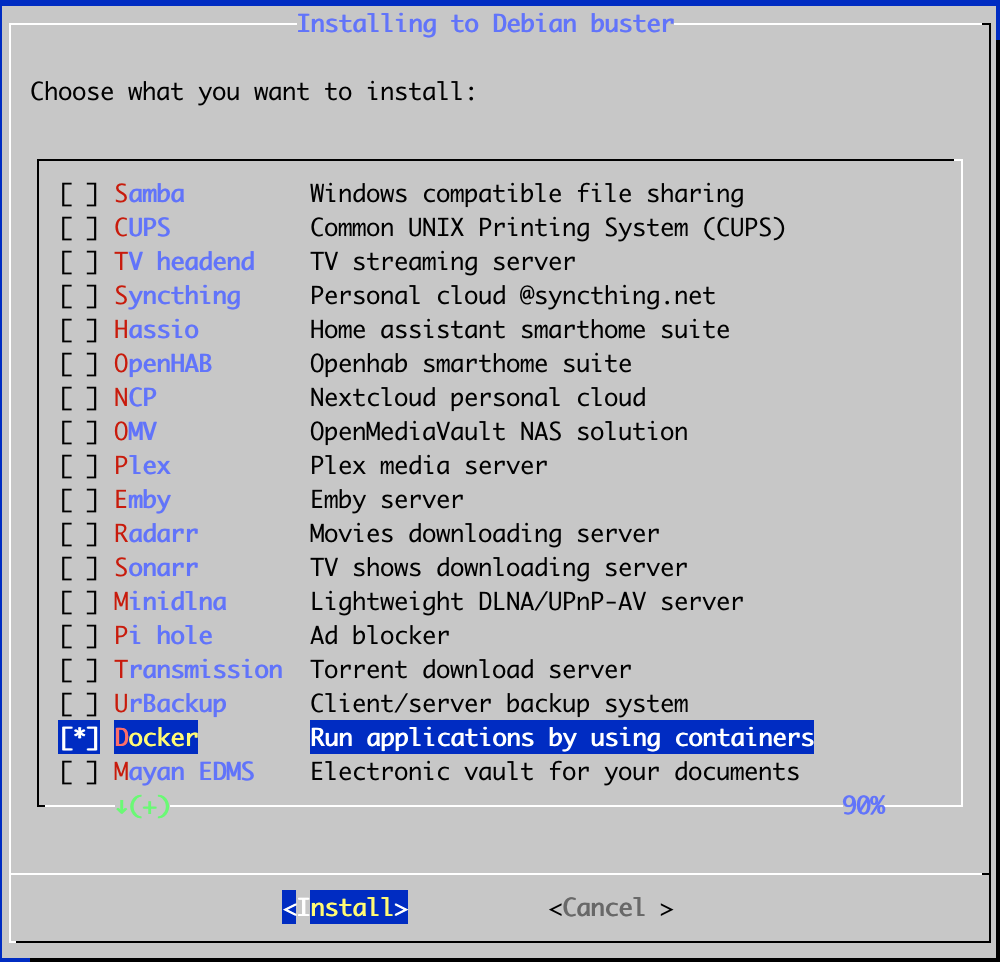
1 | root@arm-64:~# docker -v |
5.docker部署openwrt#
1.部署openwrt#
假设armbian的ip是192.168.0.xx
创建network
1 | docker network create -d macvlan --subnet=192.168.0.0/24 --gateway=192.168.0.1 -o parent=eth0 macnet |
启动pod,其中192.168.0.11是openwrt后面会使用的ip
1 | docker run \ |
打开网卡混杂模式
1 | sudo ip link set eth0 promisc on |
进入pod查看/etc/config/network文件的option ipaddr,查看其值为192.168.0.1还是192.168.1.1
接着将pod中/etc/config/network的192.168.0.1或者192.168.1.1修改成192.168.0.11
1 | docker exec unifreq-openwrt-aarch64 sed -e "s/192.168.0.1/192.168.0.11/" -i /etc/config/network |
重启pod
1 | docker restart unifreq-openwrt-aarch64 |
参考:M401a系列:armbian下docker安装openwrt做旁路由
2.登录openwrt#
登录192.168.0.11访问openwrt的管理页面,注意是http的浏览器访问的时候需要接受风险,默认账号密码是root和password
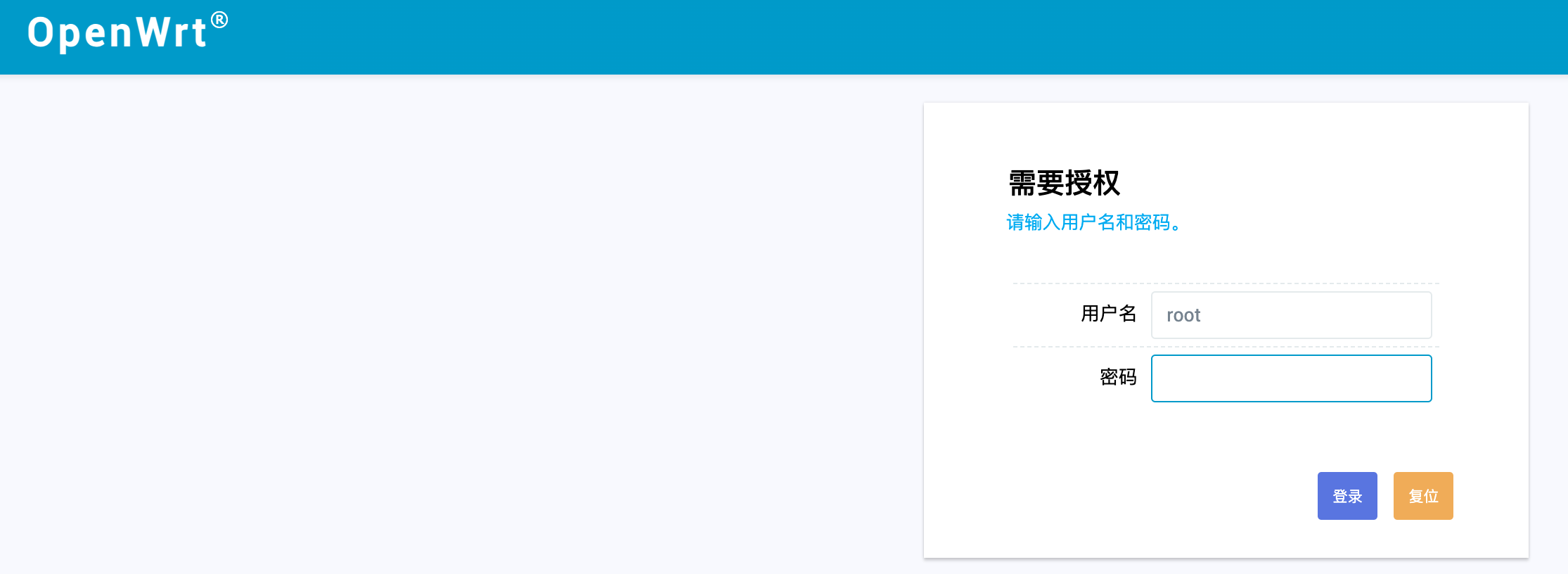
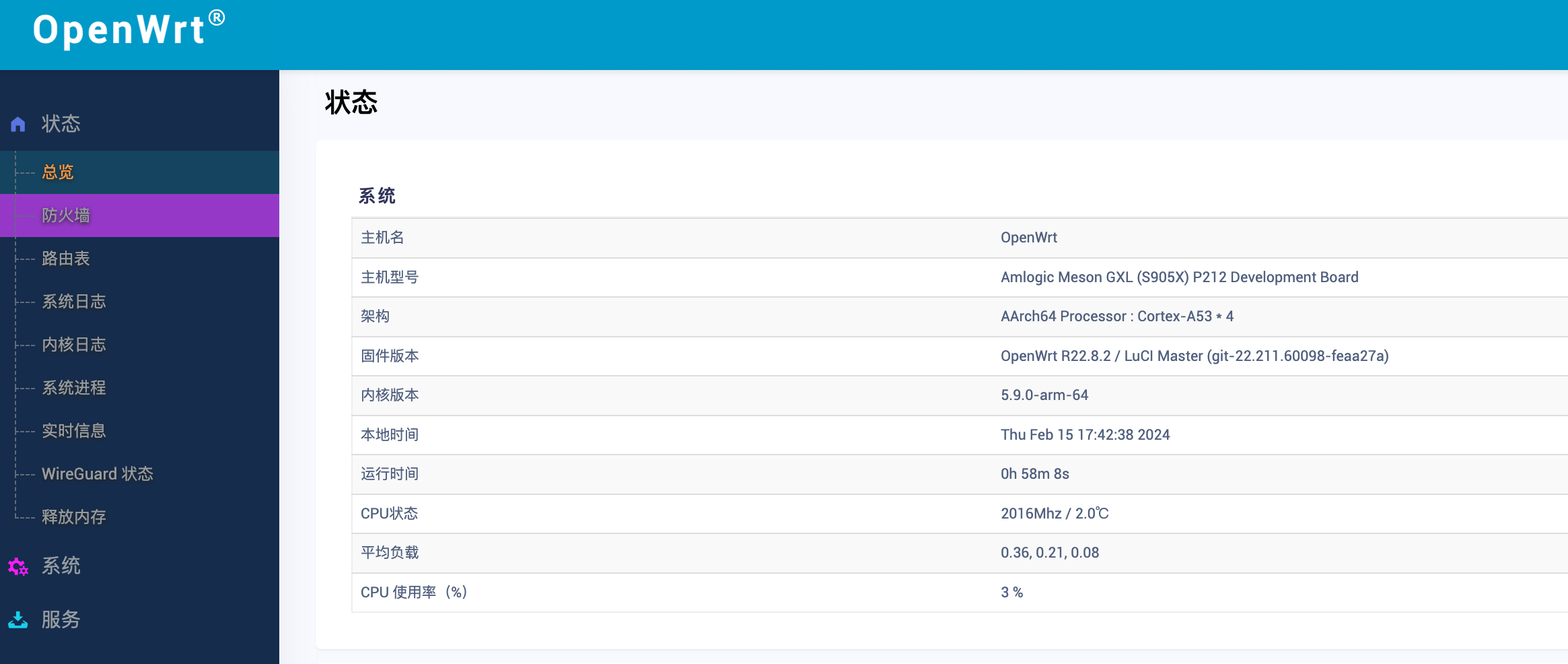
3.设置openwrt#
这时候openwrt需要进行一些设置
1.关闭 DHCP#
网络 => 接口 => LAN => DHCP 服务器 => 基本设置
操作: 勾选忽略此接口
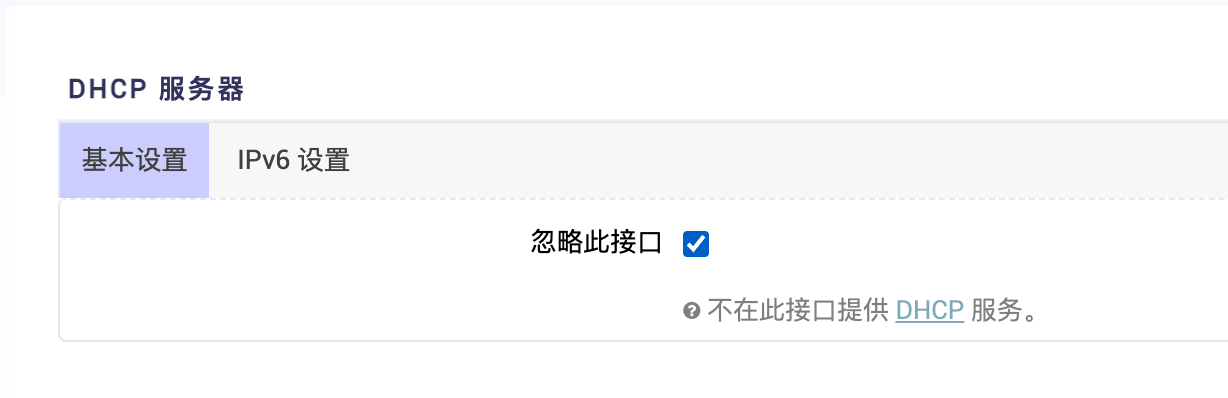
2.关闭ipv6#
网络 => 接口 => LAN => DHCP 服务器 => IPv6 设置
操作: 禁用 路由通告服务, DHCPv6 服务, NDP 代理
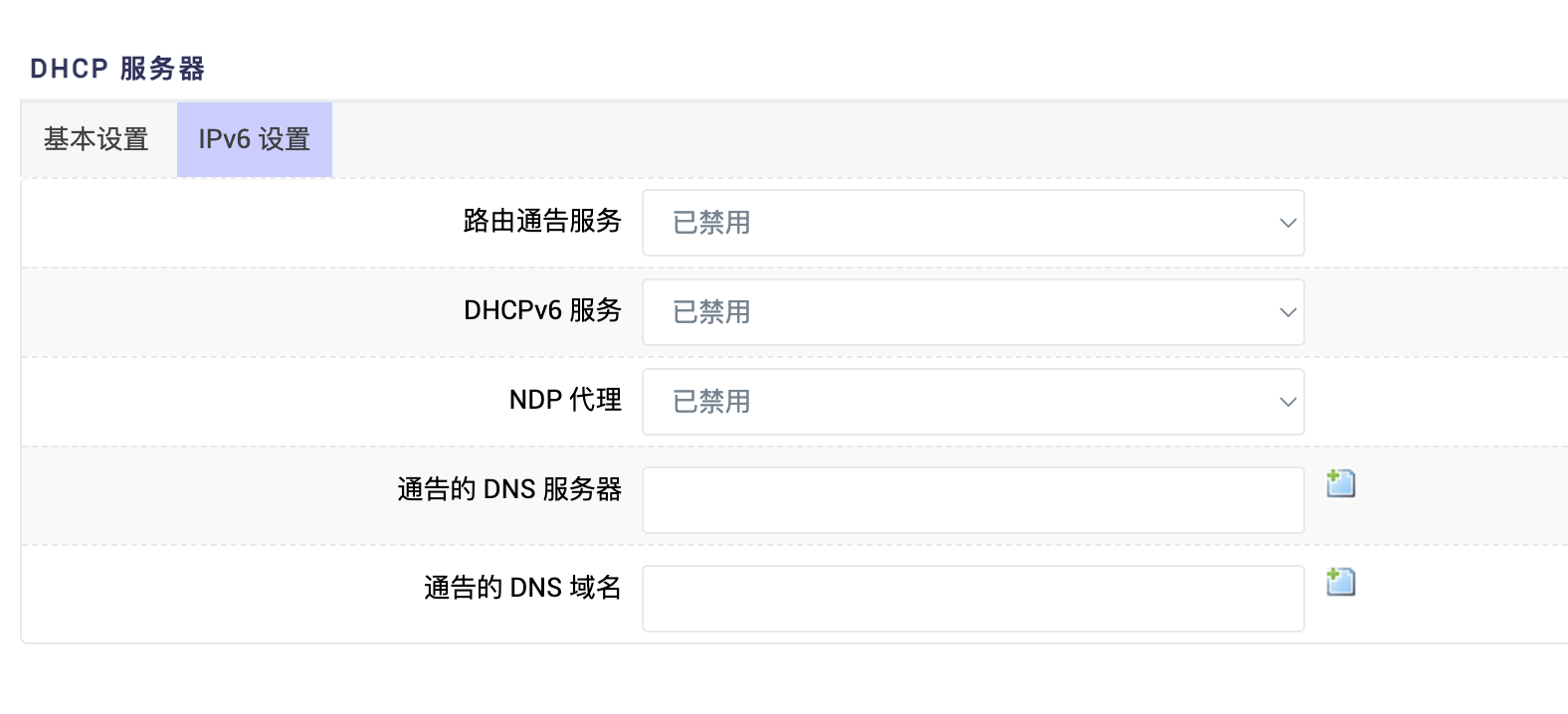
3.配置 网关 和 DNS,这样在pod中才能访问网络#
网络 => 接口 => LAN => 一般设置 => 基本设置
操作:
IPv4 网关改为192.168.0.1
2.IPv4 广播改为192.168.0.255
3.使用自定义的 DNS 服务器改为114.114.114.114
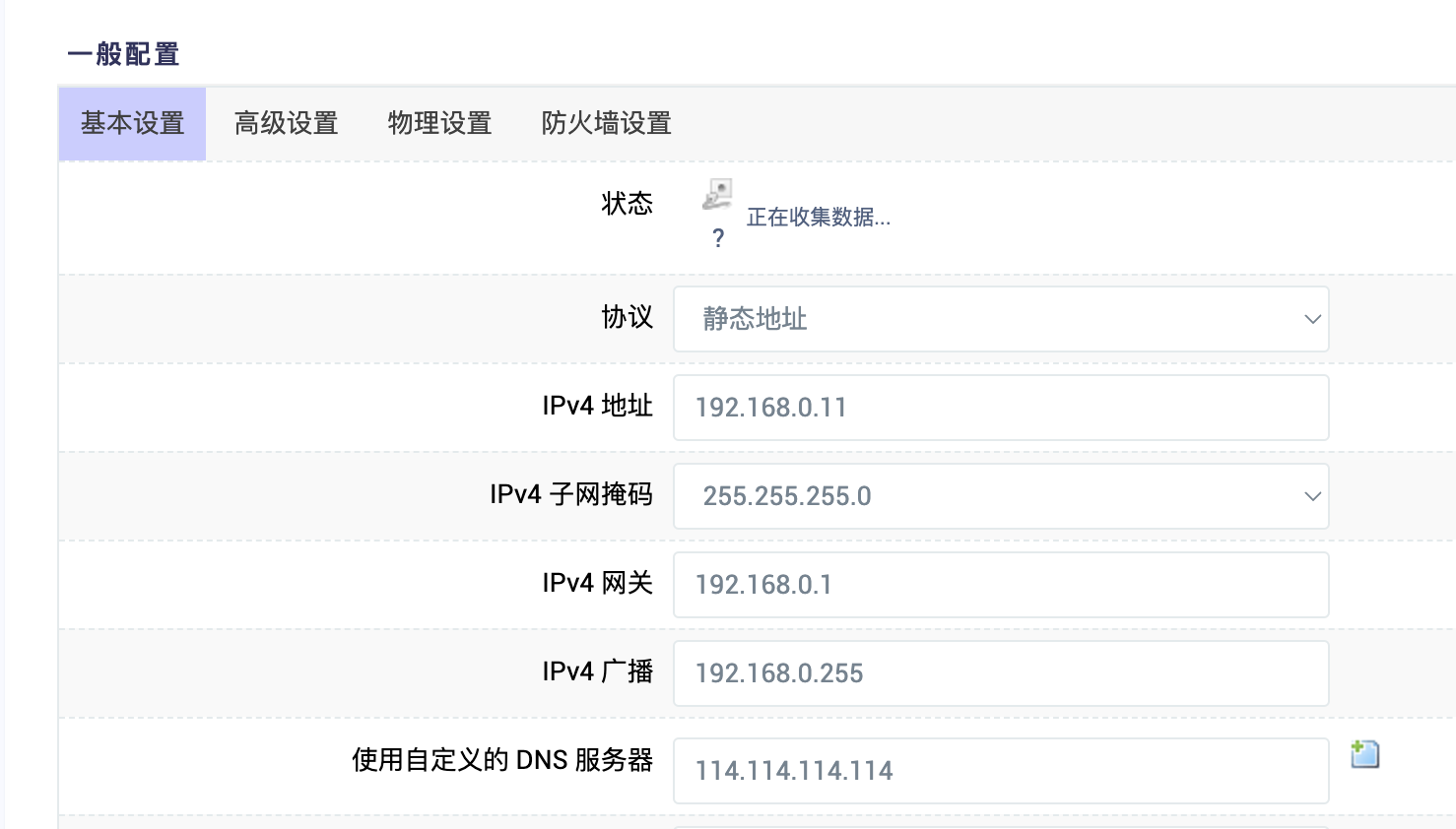
这时候pod中就可以访问外网了
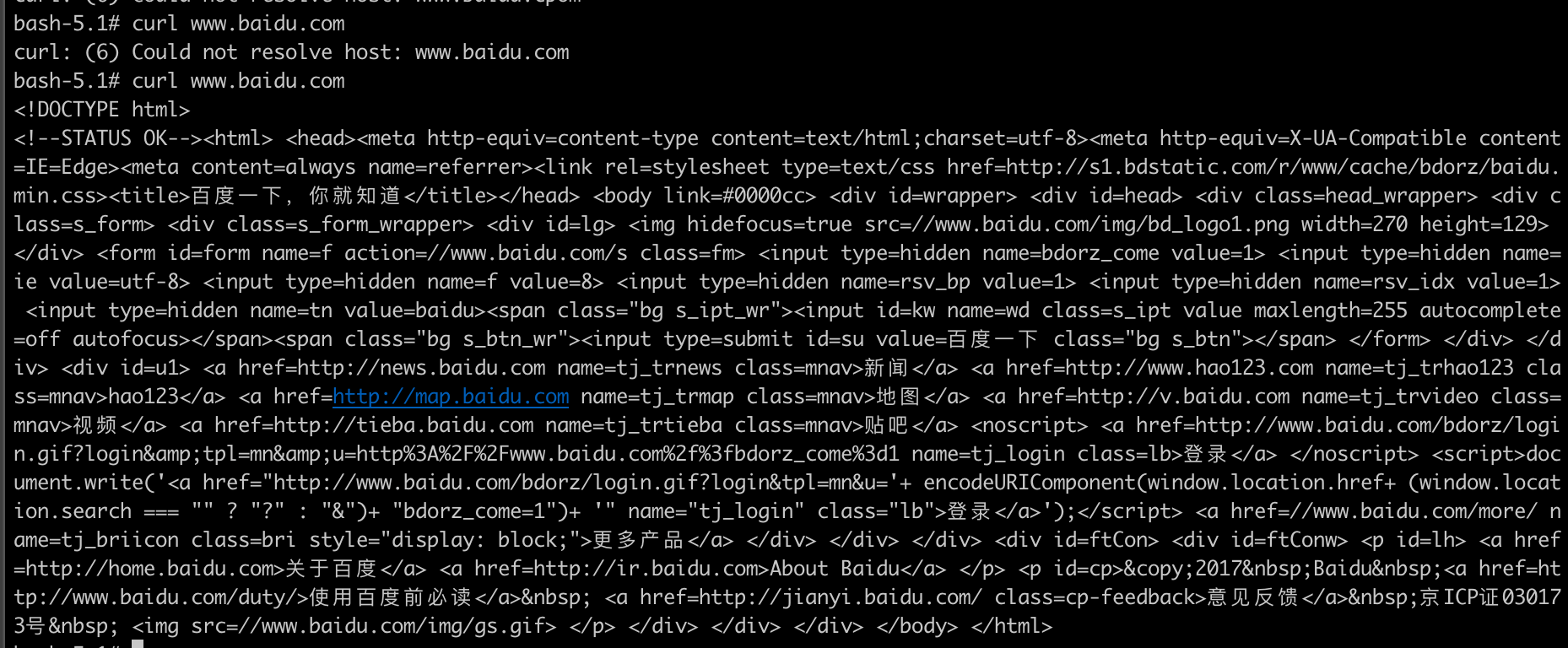
4.armbian访问openwrt#
其中192.168.0.116是armbian机器的ip,192.168.0.11是openwrt的ip
1 | root@arm-64:~# ip link add mynet link eth0 type macvlan mode bridge |
参考:N1 通过 Docker 安装 Openwrt 为旁路由
5.设置软路由ss kx上网#
注意需要把软路由接到主路器上
如果不想修改主路由的DNS地址,那么可以通过修改手机的路由器地址到openwrt的ip地址+修改DNS地址到openwrt的ip地址的方式
参考:软路由(operwrt)通过ss Plus+ kx上网教程
